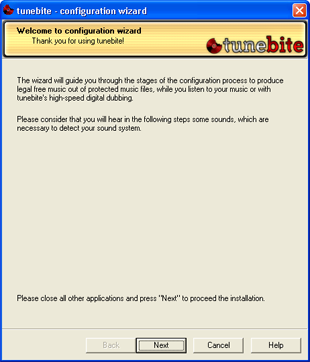
Hint: You can change all settings manually in the options menu.
The installation proceeds automatically. Just follow the instructions of the tunebite installation wizard. During the installation process tunebite configures your sound- and video settings properly. All settings can be changed manually in the options menu options menu later on.
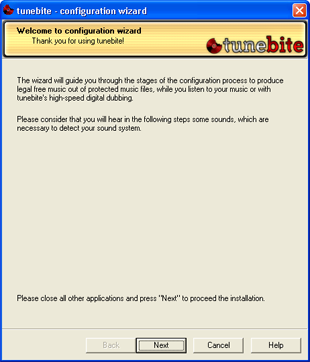
Hint: You can change all settings manually in the options menu.
To re-recode media files you just have to add the files by clicking on the corresponding button or by dragging and dropping the media files into the window. The selected files appear on the left side of the appliction window (1). You can start the recording process by clicking on the "GO"-Button. The finished files appear on the right side of the application window (2).
You can use tunebite as a always running background application that automatically detects and re-encodes each protected media file you listen to using Windows Media Player 9 (or later) or Apple iTunes 4 (or later). To enable this behaviour please go to "Options->Recording->Automatic recording" and check "Automatically intercept and record tracks that are played back in Windows Media Player and iTunes".
Alternatively you can perform batch re-encoding tasks from time to time. In this case add protected media files to list (either with the "add" skin buton or by drag-and-dropping files and folders on the "songs to record" list control) and then press the "GO!" button and wait until the tracks get re-encoded.Best usage: batch recording with high-speed digital dubbing enabled at maximum speed and normalization disabled is what we recommend!The next page grants a deeper overview and description of the applications functionality and the user interface.

You are able to record media files either manually or automatically by just listening to them!